Modern smartphones come with all sorts of additional features, including voice activated assistants.
They can be extremely useful, because there are plenty of times when interacting with your phone in a hands-free manner is quite desirable.
In-car usage is the obvious case, where it’s both legally prudent and safety-conscious not to touch your screen, but there are plenty of other situations where being able to say “Hey Siri” or “Hey Google” and then invoking a command is super handy.
But what if you don’t want them listening in for their command words in specific situations? They’re “smart” assistants, except when they’re not, firing up at the most inopportune times. I’ve had a few instances myself on live radio where Siri’s decided to interpret what I was saying as a command to my Apple watch, suddenly bursting into life. That’s less than desirable, for sure.
Which virtual assistant do I have?
If you’ve got an iPhone, it’ll be running with Apple’s Siri assistant. It’s possible to load other assistants onto an iPhone, such as Google Assistant or Amazon’s Alexa, but Siri is the default.
If you have an Android phone – made by companies such as Samsung, Google, Oppo, Motorola or realme, to name just a few – then you’ll at least have Google Assistant, and possibly other pre-loaded assistants as well. Samsung has its own assistant, called Bixby loaded onto many of its phones, for example.
In this guide I’ll focus on the two most prevalent assistants, Google’s Google Assistant and Apple’s Siri.
How do I silence Siri on an iPhone?
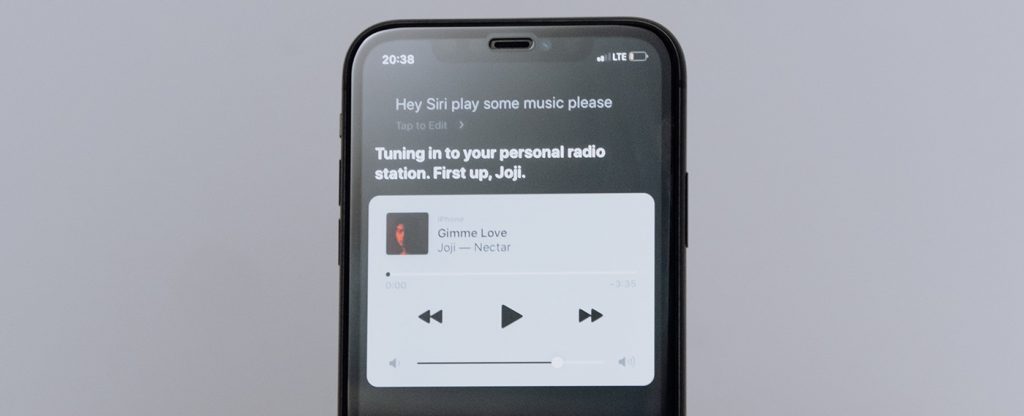
Apple provides a bunch of ways to invoke Siri, and nearly as many to fine tune exactly how and where you want to interact with it.
To make changes, open up the Settings app on your iPhone, and then scroll down to the section labelled “Siri & Search”.
From there you’ve got choices for it to listen for the “Hey Siri” command. If it’s on, the slider will be to the right with a green side. Tap it to switch it off if you don’t want Siri to work from that voice command. You can also switch on or off the ability to invoke Siri from the side button here, allow it to work or not when your iPhone is locked and change the default Siri voice if you like.
How do I gag Google Assistant?
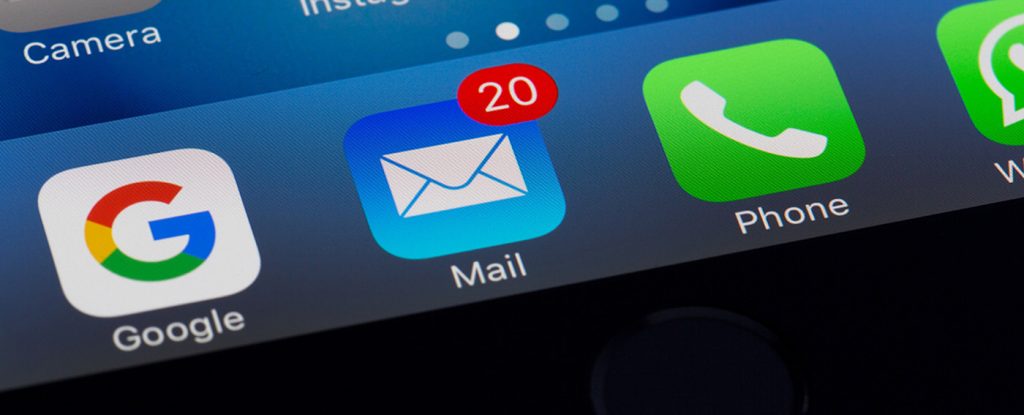
On most Google phones, what you’ll need to do to stop Google Assistant listening for commands is hidden behind a few layers of menus.
Open up the Google app – if your phone has a prominent Google search bar on the main screen you can just tap on that – and then the picture of your account icon at the top right.
Then choose Settings, then Google Assistant, and then Hey Google & Voice Match. Phew, that’s quite a lot – are you still with me?
The reason why it’s more deeply layered than with Apple’s Siri is because Google lets you set Google Assistant listening privileges across multiple devices, all set from your Google Account. If you’ve followed my instructions, you’ll see a switch for “Hey Google”, which you can disable if you don’t want Google listening in for any reason. You can also set that for other devices registered to your Google account here, as well as go through voice training to get your assistant to better recognise your voice from here.
If you need help setting up your new phone or getting your current device in order, give Geeks2U a call today!
or complete our form today to set up an appointment with a computer repair technician




